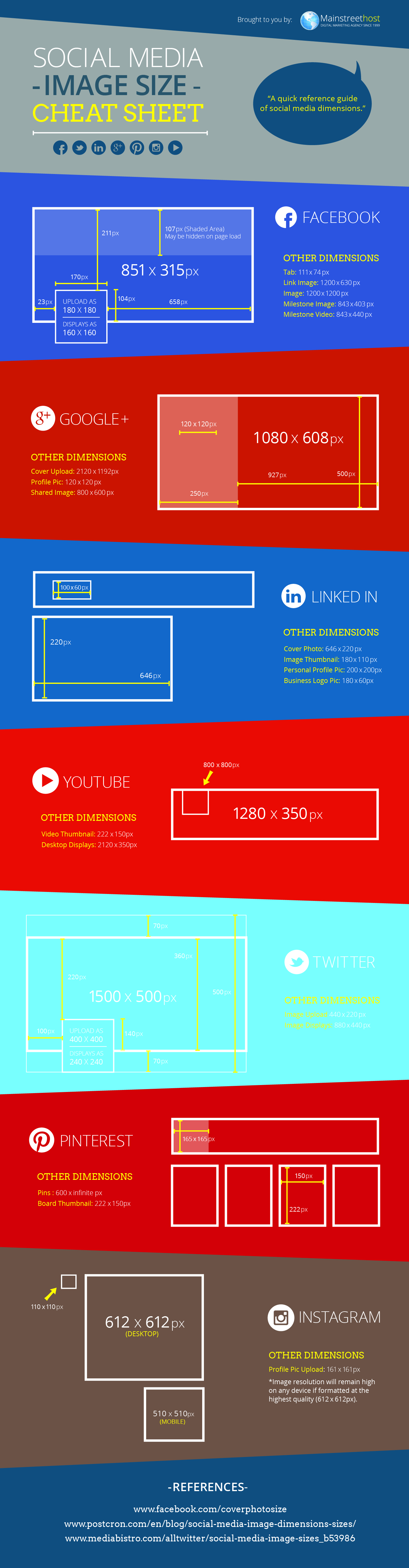I was just catching up on a little reading over on PetaPixel and I came across an interesting article about how to read the MTF chart that you see in lens reviews. I thought it was worth sharing. As mentioned in the article, it's one piece of info to help you determine how the lens would perform. But, it's not the only thing to take into consideration. Click here to read the article or "Click the pic."
What is your backup strategy?
I continue to be amazed at how many photographers do not have a solid workflow or backup strategy in place. This article just reinforces why it is so important. I talk to many people who don't have a strategy or where to even start. Take a few moments to consider how you should protect you work.
http://petapixel.com/2015/04/28/wedding-photographer-ordered-to-pay-couple-8800-after-losing-photos/
Adobe and Chromebook are sharing their toys...
Social Media Image Size Cheat Sheet
I was reading an article on MainStreetHost.com by Kathryn Wheeler. The article provided a great cheat sheet that shows you the dimensions for the header/cover photo, profile photo, etc.
It's a handy reference as we continue to use social media to promote our brand. Anything that can save a little bit of time is useful. Click the infographic to get to the original article. Enjoy.
A shortcut for our shortcuts...
I came across this shortcut mapper for Lightroom and Photoshop while catching up on my reading a few weeks back and have found it rather handy. Unfortunately, I can't recall where I read about it and can't give them credit for publicizing this great utility. It may have been a PetaPixel article. What I can tell you is that this is a GitHub project and more information about the app and creator can be found there (link at the bottom of the post).
You can select the app as well as the module in the case of Lightroom. If you hold down the Control, Alt, Shift (Windows) or Control, Option, Shift (Mac) keys the keyboard will change to reflect the new shortcut keys.
If found it rather handy and my mental shortcut list has grown quite a bit since using it. I hope you find it helpful.
To use the the web app, click here.
To go to the GitHub site for more details on the app and creator, click here.
Tech Tip - Improving Lightroom Import Speed
After a discussion with a few photographers this weekend, I thought I would re-share this tech tip in case others were not aware of the work around.
When you import photo's into Lightroom (5.4 and below) from a card reader, the process is painfully slow. It seems to take nearly twice as long than if you copy the files from the card directly to your desktop.
As a work around, you should do just that. Either copy the files to your desktop or the location of your library. Then, in Lightroom, import them and use either the Move or Add command.
You will find this process a lot faster than if you were to import them from the card within Lightroom.
I talked to a few people from Adobe at the last Photoshop World and they were familiar with the issue. But, they did not know why it happened or if it was going to be addressed. In the mean time, use this workaround to save a little time.